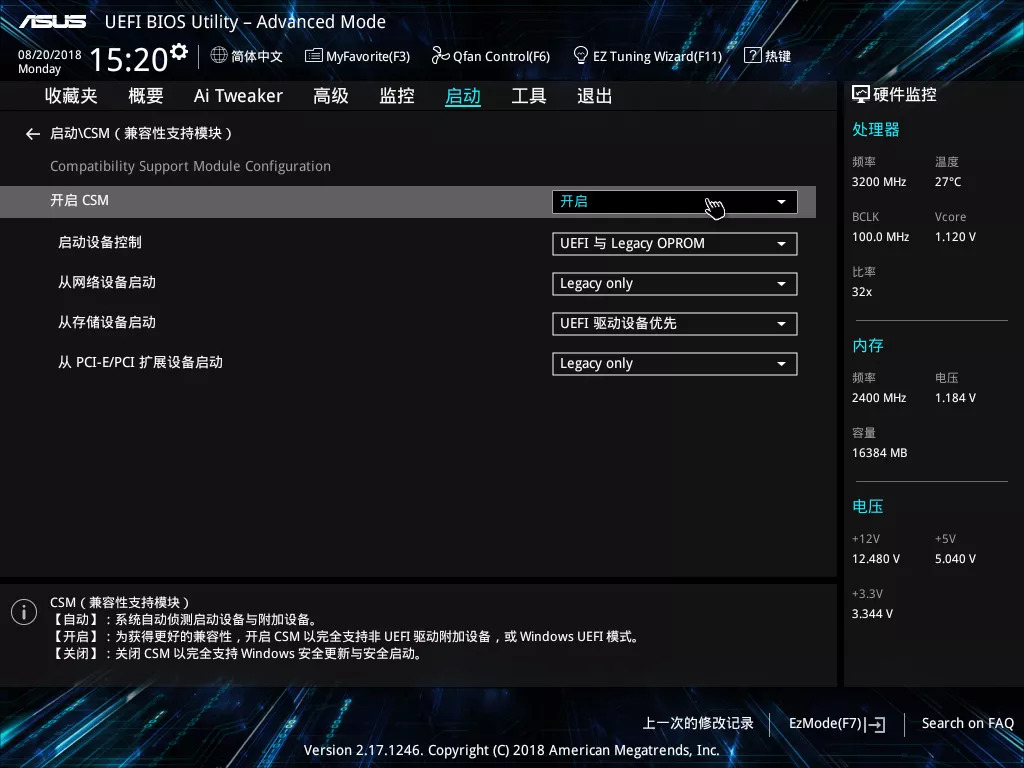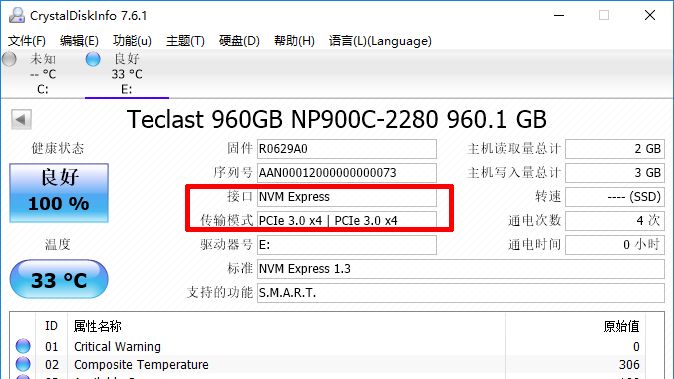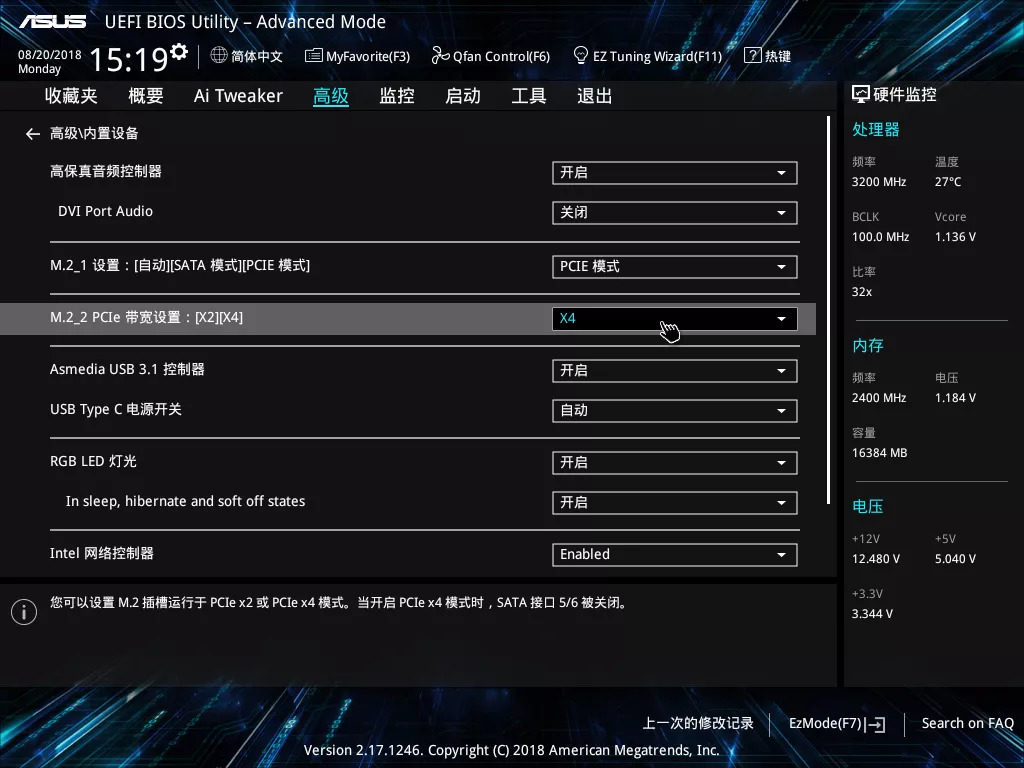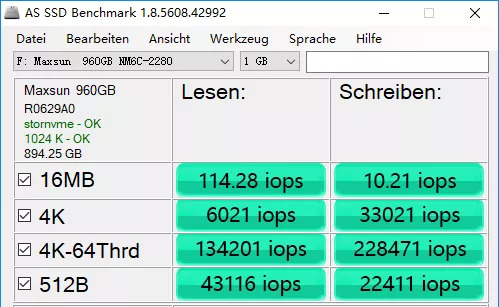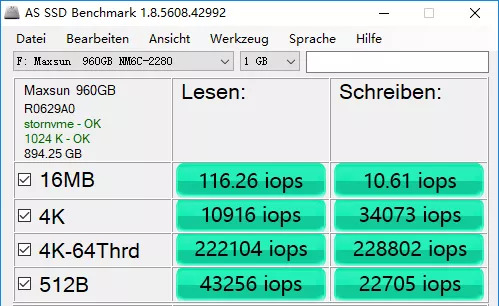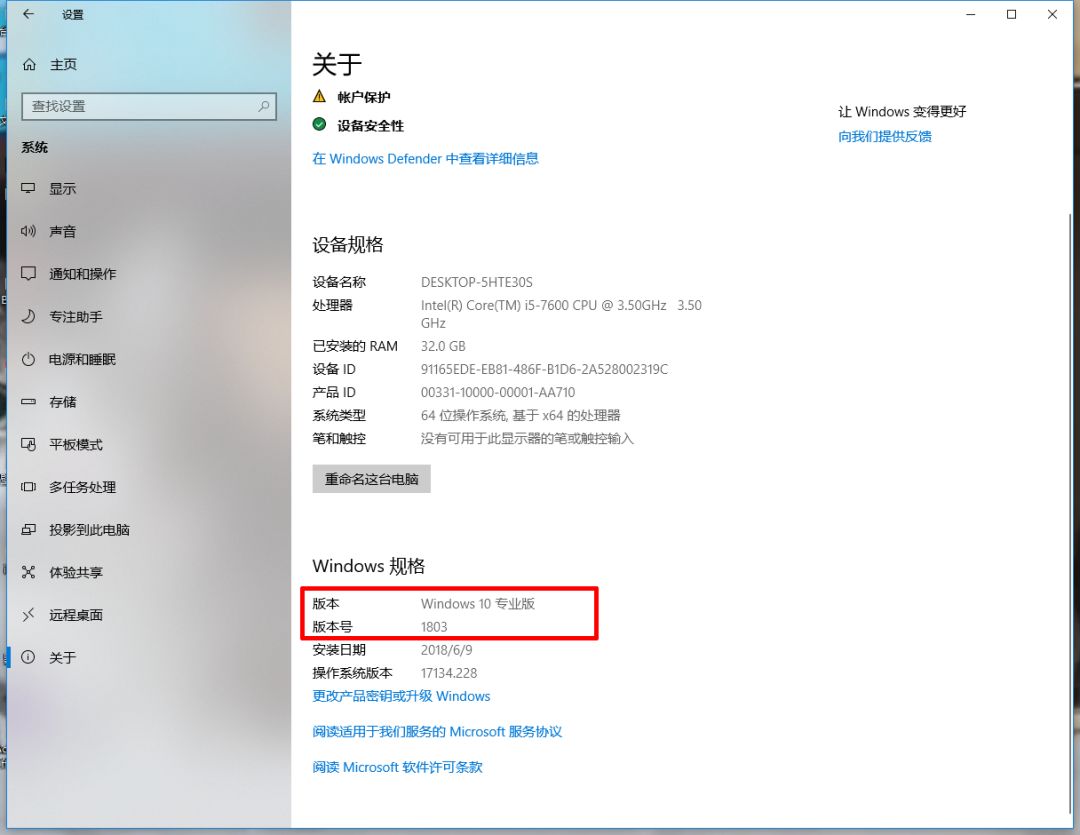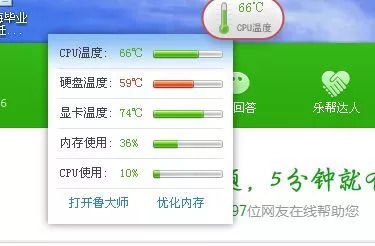Since the popularity of solid-state drives, almost every computer is equipped with solid-state drives as standard. However, today, as the transition period between the emergence of NVMe SSD and the popularization of NVMe SSD is entered, many usage problems have arisen because the protocol used by NVMe SSD is inconsistent with the previous one. So today, we will fully understand how to use NVMe SSD correctly. Regarding the current mainstream NVMe SSDs, the main problems that everyone encounters can be roughly attributed to unrecognition, serious inconsistencies in the machine speed, and high temperature. Let's break them one by one below. 01 Unrecognized For the unrecognized problem, first confirm whether the hard disk interface corresponds to the hardware and the contact is normal. If you still cannot use it after confirmation, you need to check the settings for the BIOS. At present, most of the non-recognition problems are mainly caused by the CSM settings. CSM In the motherboards after the new generation of 3 series motherboards, some manufacturers turn off CSM by default in order to speed up the startup speed, resulting in the M.2 SSD cannot be found in the BIOS. Open CSM The way to turn on CSM is very simple The specific method is as follows: 1. Enter the BIOS, select ADVANCED (advanced) 2. BOOT (start) 3. CSM (Compatible Support Module) 4. Turn on CSM and switch to Enable 5.F10 confirm save settings and exit Re-enter the BIOS After checking and setting up the two parts of hardware and software, I believe that most of the NVMe SSDs can be correctly identified. 02 Low performance After being correctly identified, some users will have the problem of low hard disk performance. According to the current situation, the problem of abnormal hard disk performance is mainly due to transmission bandwidth and protocol and system problems. Transmission bandwidth To solve the problem, we must first understand the problem, then the tool we generally use is CDI (CrystalDiskInfo). After opening the CDI, you will see the upper left of the page box. Move the mouse to the corresponding place to see the detailed data. Confirm that the NVMe protocol is currently being used and the bandwidth channel is PCIe3.0x4. First of all, leaving aside the problems of IDE and AHCI (most mainstream motherboards have defaulted to AHCI at present, so there is no need to worry about it). For the abnormal transmission bandwidth, we need to confirm two things, the motherboard bandwidth allocation and slot. Change slot For motherboards with more than two M.2 slots, due to the limited PCIe bandwidth of the motherboard, the secondary interface only provides PCIe3.0x2 to ensure sufficient SATA protocol channels. It must be determined that the SSD is connected to the primary slot. Modify BIOS If after confirming the main slot, only PCIe3.0x2 is displayed, then you need to open the BIOS to set it up. The specific settings are as follows: 1. ADVANCED (advanced) 2. Built-in equipment 3.M.2-1 Adjust the PCIe bandwidth setting to x4 4.F10 confirm save settings and exit After the above two steps of setting, you can basically solve the low performance caused by the bandwidth problem. system For SSDs that use the HMB cacheless architecture, some children's shoes will encounter the problem of low 4K performance when testing. Since older systems do not support the HMB cacheless architecture to call host memory, it will cause 4KIOPS random read and write performance to degrade. Before system version 1703 1 After system version 1703 2 Replace the system At this point, you need to right-click the Win icon, click "Settings", select "System", and click "About" to check your system version. If you are not using the Win10 system or the version number of the system is below 1703, please upgrade your system to a version above Win10 1703. In addition to the above-mentioned problems, it should be noted that due to the characteristics of TLC particles, speed drops will occur after ultra-large-capacity transmission. At this time, you only need to let the SSD "rest and rest" to adjust the main control itself to restore the high-performance level. 03 Inexplicable temperature alarm At present, even if the 28nm process master has been used, the heat output will still be high with such fast transmission performance. The master controller temperature of a high-end Korean solid state drive even soars to 100°C, but it is actually a normal level that SSDs can withstand. , So everyone can use it with confidence. However, due to the current detection software, such as non-professional software such as Entertainment Master (Master Lu), there is still no adjustment to the alarm standard of NVMe SSD, which often results in some inexplicable alarms. heat sink Install heat sink To solve this problem, it is recommended to install a heat sink on the NVMe SSD, or directly purchase a version with a heat sink, which can solve the problem to a certain extent. The above is the specific solution to the current main problems of NVMe SSD. The price of solid-state drives is showing a downward trend, and the powerful performance of NVMe SSD can be used in the entry-level market. Learning how to use NVMe SSD correctly will definitely make your experience more worry-free and more efficient. Fuel Filter For TOYOTA Toyota Fuel Filter,Toyota Auto Fuel Filter,Toyota Automobile Fuel Filter,Toyota Car Fuel Filter Zhoushan Shenying Filter Manufacture Co., Ltd. , https://www.renkenfilter.com